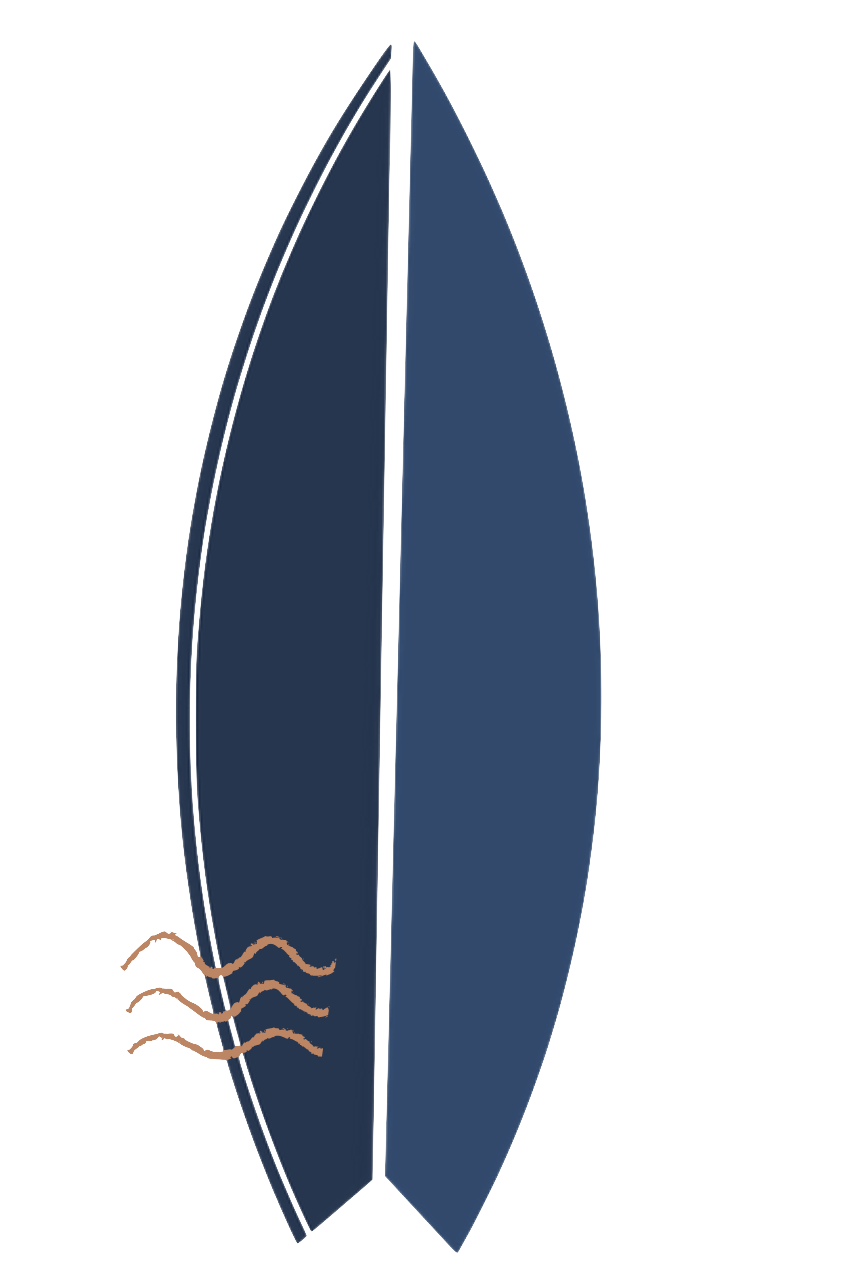DSAP Pre-Work: Google Search Console
Google Search Console helps you, monitor, maintain, and troubleshoot your site's presence in Google Search results. Google Search Console helps you understand and improve how Google and users of Google see your site.
Verify
Go to the Google Search Console website (https://search.google.com/search-console).
Click on the "Start Now" button.
Sign in with your Google account.
Enter your website URL in the "Add property" box and click on the "Continue" button.
Choose your verification method. You can verify ownership of your website by verifying ownership through your Google Analytics account or Google Tag Manager. Once you've completed the verification process, you should see your website listed in the Google Search Console dashboard.
Once everything is set up check out the performance report with the keywords. These will give you a good idea of what you should be using for google ads
Add User
Please add our operations@surfrider.com email as a user
To add a contributor, please click HERE
Trouble Shooting
Still not working?
Here are some common mistakes people make when creating your Google Seach Console. Please the links below and double-check your work.
Use the correct URL link in the URL Prefix section
Double-check how you verified, either with Google Tag Manager OR Google Analytics 4
Ready for more? Here are some advanced Tips for using Google Search Console. This is not a required step for the DSAP pre-work! If you would are curious to learn more about Google Search Console, see below.
Here are some of the most useful features of Google Search Console:
Performance Report
The Performance report shows you how your website is performing in Google search results. It provides information on the number of clicks, impressions, click-through rate (CTR), and average position for each page of your website. You can use this information to identify pages that are performing well and pages that need improvement.
Coverage Report
The Coverage report shows you the status of the pages on your website that Google has crawled. It provides information on the number of pages that have been indexed, the number of pages with errors, and the number of pages that have been excluded from indexing. You can use this information to identify and fix errors on your website.
Site Maps
You can submit a sitemap of your website to Google Search Console to help Google crawl and index your website more efficiently. To submit a sitemap, go to the Sitemaps section of Google Search Console and click on the "Add/Test Sitemap" button.
Links
The Links section of Google Search Console shows you which websites are linking to your website. You can use this information to identify opportunities to build more backlinks to your website.
Manual Actions
If Google detects that your website is violating its guidelines, it may issue a manual action against your website. The Manual Actions section of Google Search Console will alert you to any manual actions that have been taken against your website.