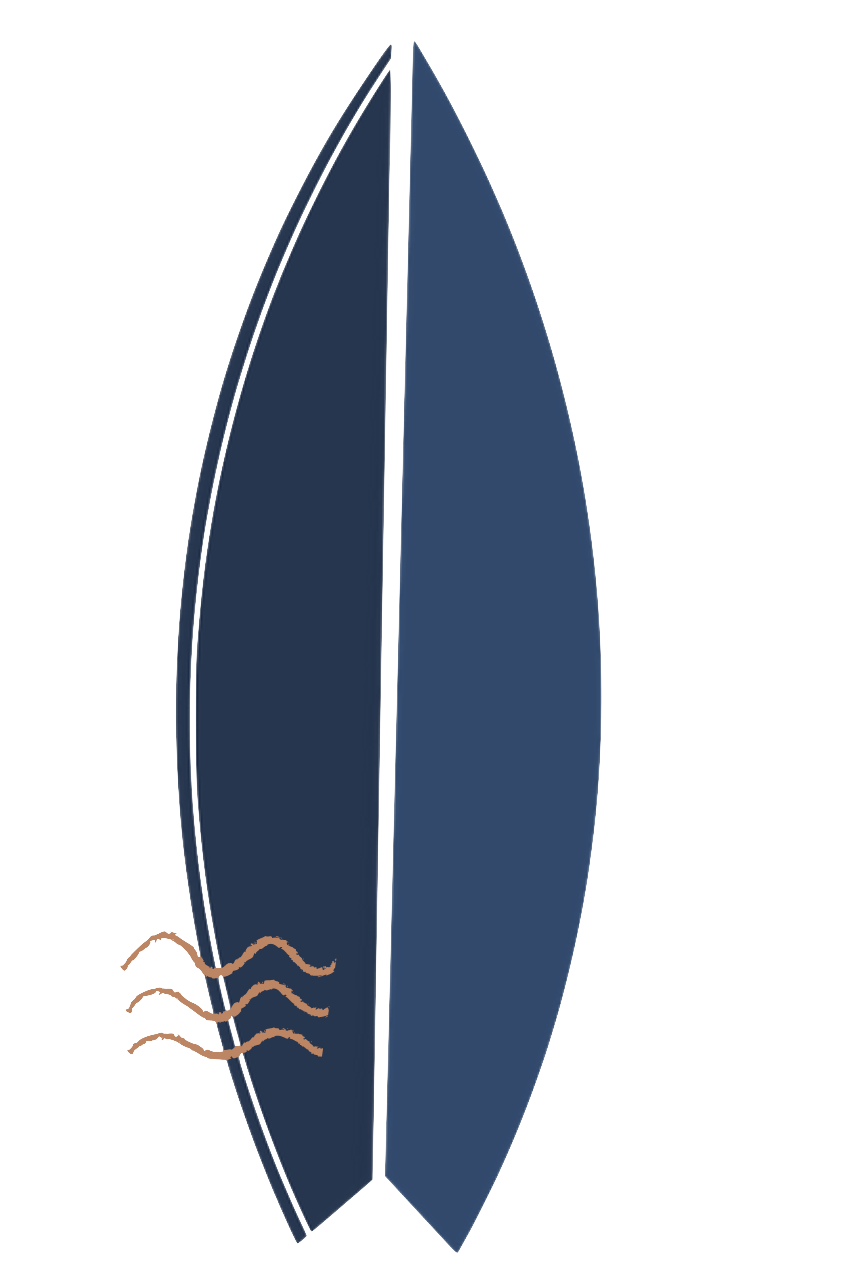DSAP Pre-Work: Google Ads
Google Ads can be a powerful tool for reaching new customers and growing your business. By following these steps, you can create an effective advertising campaign that drives traffic, generates leads, and increases sales.
We will review the campaign set-up and set a campaign live together during the conference. Please DO NOT set a campaign live before we meet together. While you're welcome to familiarize yourself with this platform before, please use the google sheet to build your ad to start.
Set-Up
Go to the Google Ads website and create a standard account. Follow the prompts to enter your billing information, set up your campaign, and choose your target audience.
Do not launch a campaign!
Brain Storm
Go to Google Sheets forum to do the following
Choose your campaign type: Google Ads offers different campaign types, including search ads, display ads, video ads, shopping ads, and app ads. Choose the one that best suits your goals and budget. For now, we will concentrate on search ads.
Choose your keywords: For search ads, choose the keywords that you want to target. These are the words and phrases that people search for when looking for your products or services. Use Google's keyword planner tool or Google Search Console to help you choose the right keywords.
Build your ad: Google uses a proprietary algorithm to provide the best combination of ad assets. Make sure your ad is compelling and relevant to the keywords you've chosen. Write your ad copy up to
15 Headlines
Google Ads headlines are the most noticeable part of your Google ad and are what most people will see first. This means that your headlines will determine whether people click or not.
This is where you can highlight what is special about your business, brand, service, or product.
4 Descriptions
Descriptions are like leads after a headline. Like leads, descriptions allow you to expand on the idea you make in the headline.Just like the headline you want to use positive sales language that caters to the potential customers wants.
Try to have the targeted keyword show up 1 to 2 times. With 90 to 180 characters at your disposal you can hit on multiple selling points without sounding choppy and short.
Extensions:
Ad extensions are extra bits of information that you can show alongside your ads. They can contain links to specific subpages on your webpage, a call button, product pricing information, and more. If applicable add extensions.
Site links:
Sitelinks help users go deep into your website, directly from a Google Ads ad. Sitelinks appear beneath the text of your ads, helping customers find what they're looking for on your site with just one click..
Link Google Ads to Google Analytics 4
Click Admin and navigate to the property you want to link.
In the Property column, click Google Ads Linking.
Click + New link group.
Select the Google Ads accounts you want to link, then click Continue.
Enter a link group title.
Turn linking ON for each view in the property in which you want Google Ads data.
Click the link Account!
Trouble Shooting
Still not working?
Here are some common mistakes people make when creating your Google Ads. Please the links below and double-check your work.
Make sure you used your correct email address
Ready for more? Here are some advanced Tips for using Google Ads. This is not a required step for the DSAP pre-work! If you would are curious to learn more about Google Ads, see below.
Google Ad Extention link
Optimize your ads: Continuously monitor your ad performance, including your click-through rate (CTR), conversion rate, and cost per click (CPC). Optimize your ads based on these metrics to improve your campaign's effectiveness.
How To Optimize Google Ad Campaigns in 2023 - Google Ads Tips & Best Practices